Keyboard sizes vary by layout: a full-size keyboard (with number pad) is about 17.5″ x 5.5″ (44.5 x 14 cm), a tenkeyless (TKL) (no number pad) is around 14.5″ x 5″ (36.8 x 12.7 cm), and a 60% keyboard (no function row, arrows, or number pad) is roughly 11.5″ x 4″ (29.2 x 10.2 cm). Here’s the updated table with 75% and 40% keyboard sizes included, with inches and centimeters in separate columns.
Standard Keyboard Dimensions
| Keyboard Type | Width (in) | Width (cm) | Depth (in) | Depth (cm) |
|---|---|---|---|---|
| Full-size | 17.5 | 44.5 | 5.5 | 14 |
| Tenkeyless (TKL) | 14.5 | 36.8 | 5 | 12.7 |
| 75% | 13.5 | 34.3 | 5 | 12.7 |
| 60% | 11.5 | 29.2 | 4 | 10.2 |
| 40% | 9.0 | 22.9 | 3.5 | 8.9 |
Why Keyboard Dimensions Matter
Whether you’re a gamer, a coder, or a casual typist, the size of your keyboard can significantly impact your comfort, productivity, and workspace organization. When choosing the right keyboard dimensions, there are key factors to consider.
For example, a larger keyboard with a full layout offers all the functionality you might need, but it can also take up more desk space, which might limit mobility or clutter your workspace. On the other hand, a more compact keyboard, like a 60% layout, offers a minimalist design, freeing up space and improving portability.
However, this often means sacrificing certain keys, such as the function row or arrow keys, which can affect efficiency in tasks that require frequent key presses.
Furthermore, ergonomic considerations play a crucial role in keyboard choice. A smaller keyboard might improve wrist alignment by encouraging a more natural typing position, but it could also create challenges when you need to access missing keys.
Balancing these tradeoffs—space-saving, efficiency, and comfort—can be tricky. The dimensions of your keyboard influence how you interact with your devices daily, making it vital to weigh both the pros and cons based on your specific needs. Understanding these factors is key when deciding on the ideal standard keyboard size for you.
Full-Size Keyboards: The Classic Layout
A full-size keyboard typically features 104 to 108 keys, including a numeric keypad, function row, and arrow keys—making it ideal for users who need full functionality at their fingertips.
That said, the added convenience comes at the cost of desk space and portability. These keyboards are wide, often pushing the mouse farther out and potentially straining your posture during long sessions. They’re also bulkier to transport, which limits their practicality for mobile setups.
Still, for those who frequently use numeric input or prefer a traditional layout, the full-size design remains a reliable, efficient choice. Just be sure to weigh your workspace limitations and ergonomic needs before committing to this classic form factor.

Tenkeyless (TKL) Keyboards: Compact Without Compromise
Tenkeyless keyboards eliminate the number pad, offering a more compact design while retaining all essential keys for everyday typing and productivity.
As a result, they free up desk space and allow for better mouse positioning, which can reduce shoulder strain during long hours of use. However, the lack of a dedicated numpad may slow down data entry or financial tasks that rely on numeric input.
Even so, TKL keyboards strike a strong balance between functionality and ergonomics. For users who want a cleaner setup without sacrificing core usability, they offer a smart, space-saving alternative to full-size models.

75% Keyboards: A Tighter Layout with All Essentials
The 75% keyboard retains most of the standard keys in a more condensed format, with minimal spacing between sections to save desk space.
Because it includes the function row, arrow keys, and navigation buttons, it offers nearly full-size functionality in a smaller footprint. However, the compact layout can feel cramped to some users, and the tighter key grouping may lead to more typing errors at first.
Still, for those seeking a balance between functionality and space efficiency, 75% keyboards are a practical middle ground. They’re ideal for users who want to downsize without giving up frequently used keys.
60% Keyboards: Pure Essentials for Minimalists
Popular among enthusiasts, 60% keyboards eliminate the function row, arrow keys, and navigation cluster, leaving only the alphanumeric and modifier keys.
As a result, they offer a sleek, ultra-compact form that’s perfect for small desks or travel. However, this minimalism requires users to rely on key combinations and layers, which can slow down workflows—especially for those unfamiliar with the layout.
Even so, many users appreciate the clean aesthetic and improved ergonomics due to the reduced reach for the mouse. If you value portability and simplicity over quick access to every key, a 60% keyboard can be an efficient and stylish choice.
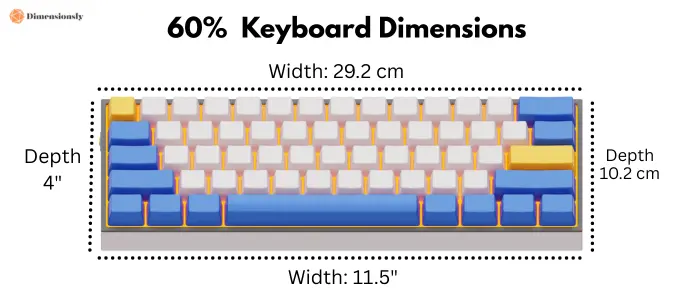
40% Keyboards: Ultra-Compact and Niche
Designed for extreme minimalism, 40% keyboards remove nearly all non-letter keys, requiring the heavy use of layers and key combinations for additional functions.
This ultra-compact design drastically reduces the size of your workspace, making it perfect for users with limited desk space or those who prioritize portability. However, the trade-off is significant: without dedicated keys for numbers, punctuation, or even the most basic navigation, users must rely on memorizing multiple key combinations, which can slow down productivity.
Despite these challenges, 40% keyboards appeal to those who value efficiency and simplicity over convenience. For tech-savvy users willing to invest time in mastering the layout, the rewards can be a streamlined, distraction-free typing experience.
Numeric Keypads and Specialty Layouts
For users who need only specific functions, standalone numeric keypads or programmable specialty boards can provide flexibility without the bulk of a full-size keyboard.
Numeric keypads, for example, are perfect for tasks like data entry or accounting, allowing users to maintain efficiency without the space demands of a full keyboard. However, this specialized design can create an imbalance for those who require frequent access to letters and symbols, as you’ll need to switch between devices or layers for other tasks.
Specialty layouts, like programmable macro boards, offer even more customization by allowing users to assign complex actions to a few keys. While this flexibility is appealing, it requires an investment of time to configure and can feel limiting if you need a wider variety of keys.
Ultimately, standalone keypads and specialty boards are ideal for users with very specific needs. But before opting for one, it’s important to consider how much they will disrupt your regular workflow and whether they will complement or hinder your existing setup.
Ergonomic Considerations and Desk Setup
Choosing the right keyboard size can reduce strain on your wrists and shoulders, especially when combined with proper desk ergonomics.
Larger keyboards, while offering full functionality, can force your arms into uncomfortable positions, leading to strain. Compact layouts like TKL or 60% keyboards help keep your hands closer together, promoting better posture. However, they may require getting used to key combinations for missing functions, which can initially slow you down.
Ultimately, the best keyboard size depends on your workspace and ergonomic needs. A comfortable setup with proper keyboard height and angle can make a big difference in reducing long-term strain.
Travel and Portability Factors
For users on the go, compact layouts like 60% or 65% keyboards offer a lightweight, portable alternative without sacrificing too much functionality.
These smaller keyboards are easy to pack and take up less space, making them ideal for travelers or those with limited desk space. However, the trade-off is that you’ll lose some dedicated keys, such as the function row or arrow keys, which can slow you down when working on certain tasks.
Despite this, the convenience of portability often outweighs these limitations for many users, especially when paired with a laptop or tablet. Ultimately, the right keyboard size for travel depends on how much functionality you’re willing to sacrifice for mobility.
Conclusion
Ultimately, the best keyboard size depends on your workflow, space constraints, and ergonomic needs. While larger keyboards offer complete functionality, smaller layouts provide portability and improved posture. Carefully consider the trade-offs between comfort, functionality, and convenience to find the perfect balance for your setup.
FAQs
What is the difference between a full-size keyboard and a tenkeyless (TKL) keyboard?
A full-size keyboard includes 104 to 108 keys, featuring a numeric keypad, function row, and arrow keys, ideal for users needing all input options. A tenkeyless (TKL) keyboard removes the numeric keypad, offering a more compact design that saves space while keeping the essential typing keys intact.
Are 60% keyboards suitable for gaming?
60% keyboards can work for gaming, but they may require some adjustment. While they offer a compact design, they lack dedicated function keys, arrow keys, and number pads. This may not be ideal for games that require quick access to these keys, but many gamers adapt using key combinations or macros.
Why should I choose a smaller keyboard like a 75% or 60% model?
Smaller keyboards like the 75% or 60% models save desk space and are easier to carry, making them great for portability. They also promote better ergonomics by allowing your hands to stay closer together. However, they sacrifice certain keys, which might be a drawback for some users.
How do compact keyboards affect productivity?
Compact keyboards can boost productivity by reducing desk clutter and improving ergonomics, but they may take time to adapt to due to the lack of certain keys. If your tasks require frequent use of the number pad or function keys, you may experience a slight slowdown in productivity initially.
Are there any ergonomic benefits to using a smaller keyboard?
Yes, smaller keyboards like TKL or 60% models help improve ergonomics by bringing your hands closer together, reducing shoulder strain and promoting a more natural typing posture. However, the trade-off is that you may need to adjust to using key combinations for missing functions, which can take some time.